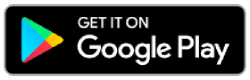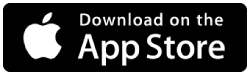Mobile phone (Part 1)
1. Download ForexTeam App from Google Play / App Store and install our App in your mobile phone.
2. Sign up in mobile app for free (do not forget to confirm Email from ForexTeam, if you did not receive confirmation Email, please check folder “Spam”)
If you’ve successfully done steps described above 1-2, than you are ready to:
+ check our online trading signals (Active signals)
+ check our trading stats (Closed signals)
+ change your profile and app’s settings etc.
ForexTeam EA for your Metatrader 4 (Part 2)
1. Download ForexTeam EA and internetlibSSL.mqh library for your trading platform Metatrader 4 (demo account) on your computer. Click here to download zip-file with ForexTeam software for Metatrader4.
2. Copy ForexTeam client-adviser to Metatrader 4 folder “Experts” (full path could be /Metatrader4/MQL4/Experts).

3. Copy internetlibSSL.mqh library to Metatrader 4 folder “Include” (full path could be /Metatrader 4/MQL4/Include).
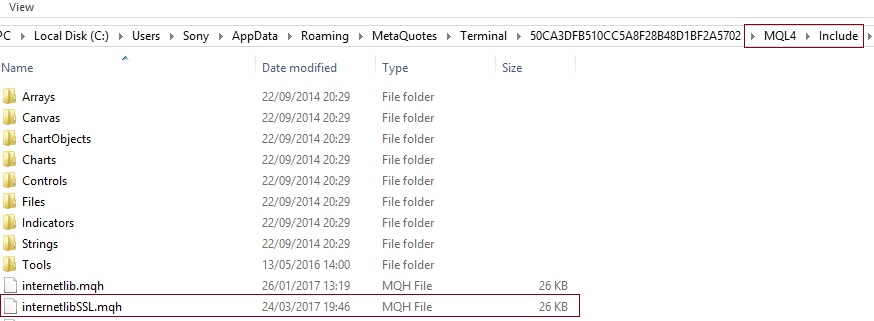
4. Drag ForexTeam EA from MT4 Navigator window to 1 chart (any chart in Metatrader4) and allow “live trading” and “DLL imports”.
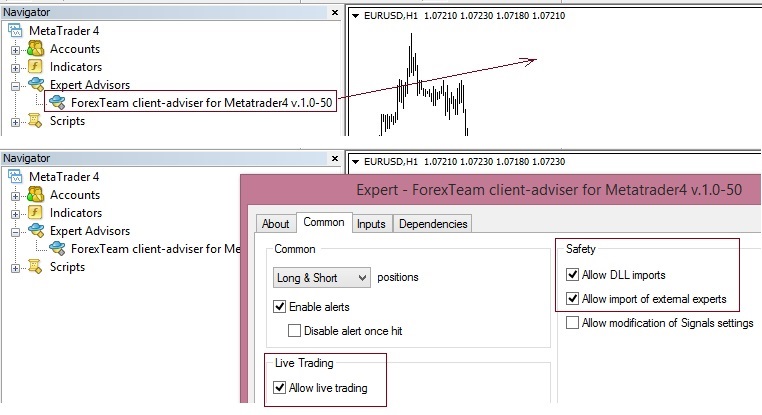
In Metatrader 4 menu “Options” under “Expert advisors” you should set “Allow automated trading”. Please, save all this settings, close and open again your Metatrader 4.
* Important to know: you need to have permanent internet connection between ForexTeam app and your Metatrader 4 trading platform. It means that your MT4 must be active 24/7.
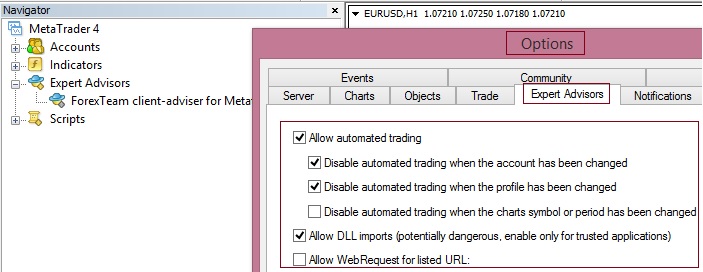
5. Login to ForexTeam App, go to the menu “Settings” and set your Metatrader 4 demo account number. Do not forget to activate option “copy signals”. Save all this changes in App.
If you’ve successfully done steps described above 1-5, than you are ready for:
+ manual trading signals copy to your demo Metatrader 4
+ online control and management of copied signals in app
+ buy/sell operations on financial spot markets etc.